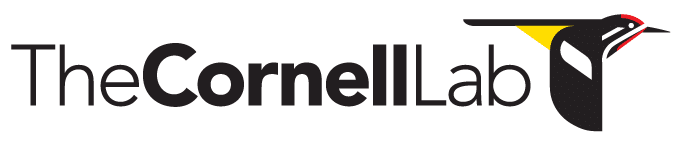- Home
- Knowledge Base
- FAQ
- Troubleshooting
- Using Raven
- Error Opening Selection Table
Error Opening Selection Table
DESCRIPTION
Raven users sometimes report that they cannot open their selection Tables in Raven. The solution depends on the observed symptom.
SOLUTIONS
Raven displays an error dialog stating “insert wording of error dialog”.
(insert screenshot of error message)
You accidentally selected “Open Sound Selection Table” from the “File” menu. Select “Open Selection Table”. The solution to this problem is to select” in the “File” menu instead.
Selection table opens, but the values for some fields appear in the wrong column.
Selection table opens, but the values for some fields appear in the wrong column.
(insert screenshot of selection table with values in wrong column)
This most usually happens when users change the default order of the columns in a Raven selection table using a spreadsheet application like Excel or a scripting language like MATLAB, R, or Python. This is easy to do because selection tables are just text files with tab-separated values. However, you should always build selection tables with the default columns to the left. The default columns in a Raven selection table are:
- Selection
- View
- Channel
- Begin Time (s)
- End Time (s)
- Low Freq (Hz)
- High Freq (Hz)
The selection table might work normally if you fail to observe this convention, but it may fail at any time as you edit it.
Tip: The minimum number of fields for a selection table built using third-party software is two, with “Begin Time (s)” and “End Time (s)”. Raven will add the “Selection”, View”, and “Channel” fields the first time you open the selection table in Raven.
Selection Table in Excel

Above selection table opened into Raven
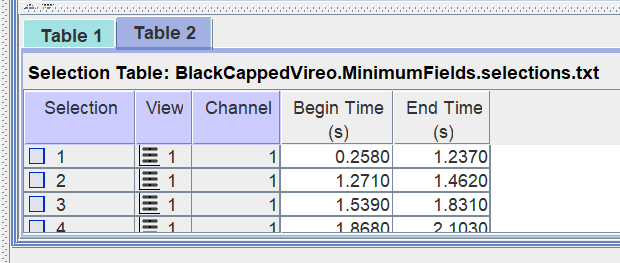
Selection table fails to open.
Selection table fails to open.
This most usually happens when users change the default order of the columns in a Raven selection table using a spreadsheet application like Excel or a scripting language like MATLAB, R, or Python. This is easy to do because selection tables are just text files with tab-separated values. However, you must observe several conventions if you want selection tables created or edited using third-party software if you want them to work properly with Raven software.
- All rows should have the same number of tab characters in it. There should be no blank lines, that is, there should be no end-of-line (EOL) characters that are not preceded by same number of tab characters as every other line. You may have to open a selection table in a word processor set to display tab and EOL characters to see this.
- Positioning measurement or annotation fields to the left of any of the default fields in the selection table may result in Raven being unable to open the selection table. Re-arranging fields might not cause any problems, but the result will be unpredictable. The default fields are:
- Selection
- View
- Channel
- Begin Time (s)
- End Time (s)
- Low Freq (Hz)
- High Freq (Hz)
All rows should have the same number of tab characters in it. There should be no blank lines, that is, there should be no end-of-line (EOL) characters that are not preceded by same number of tab characters as every other line. You may have to open a selection table in a word processor set to display tab and EOL characters to see this. Tip: Raven accepts Windows, Mac, and Linux EOL conventions. I used the Notepad++ application to create the view in the screenshot below.

None of the default fields should have NaN, inf, ∞, or any other non-numeric values in them.
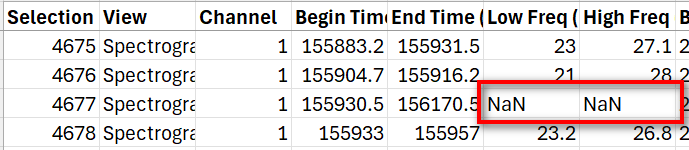
Positioning measurement or annotation fields to the left of any of the default fields in the selection table may result in Raven being unable to open the selection table. Re-arranging fields might not cause any problems, but the result will be unpredictable. The default fields are:
- Selection
- View
- Channel
- Begin Time (s)
- End Time (s)
- Low Freq (Hz)
- High Freq (Hz)
The screenshot below shows two measurement fields (marked with red boxes) to the left of each least one default field.