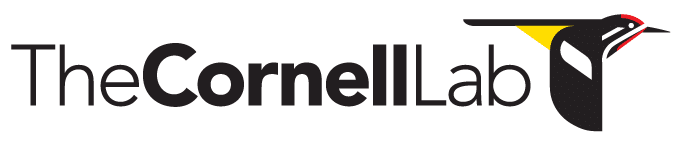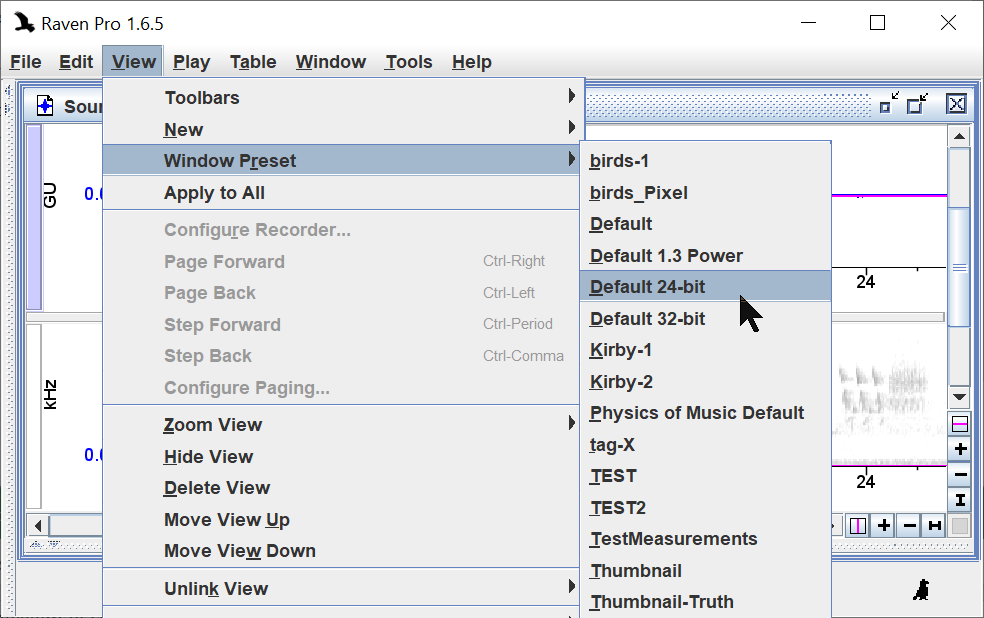- Home
- Knowledge Base
- FAQ
- Troubleshooting
- Using Raven
- Solid Blue Waveform
Solid Blue Waveform
DESCRIPTION
The waveform view in Raven appears to be solid blue. This is likely due to the sound file you opened having a 24-bit or 32-bit audio format, which may display improperly with the default window preset, “Default 1.3 Power”.
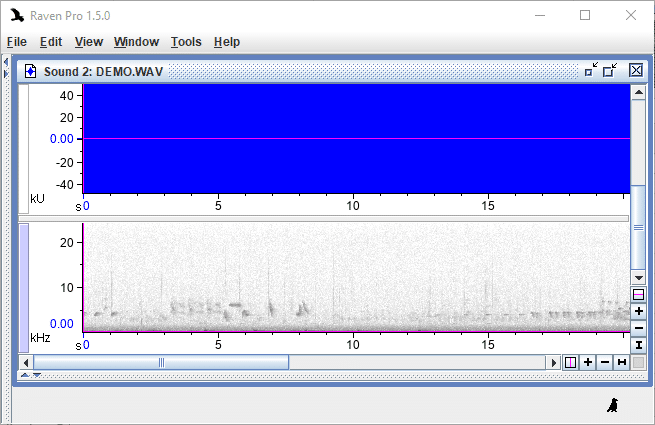
SOLUTION #1
- Activate the waveform view by clicking on the white vertical view selection button to make it turn light blue.
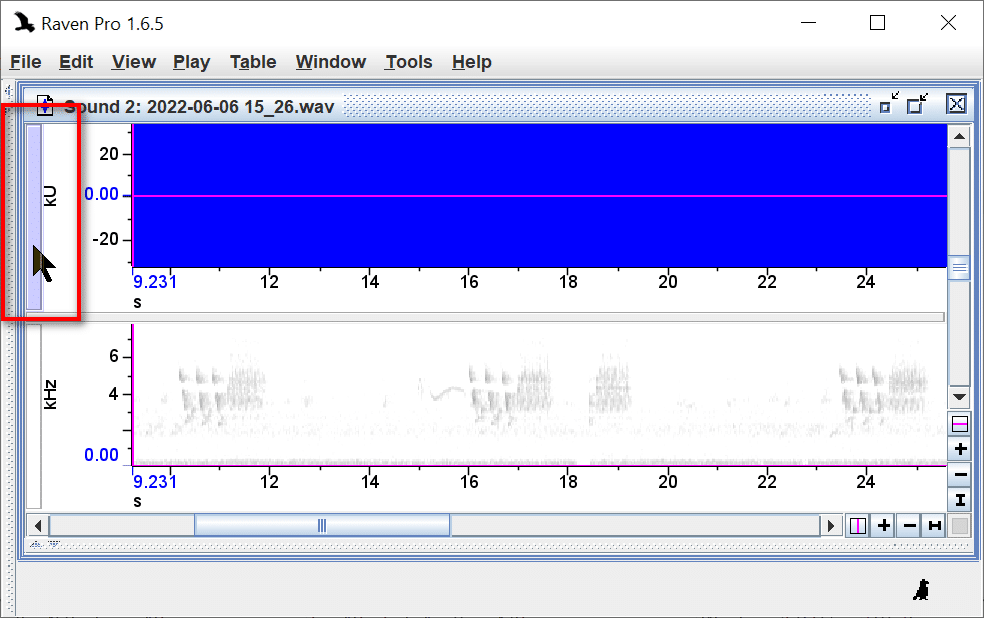
2. Click on the “Zoom To All Y” button. If the audio is faint, you may also want to click a few times on the nearby “Zoom In Y” button.
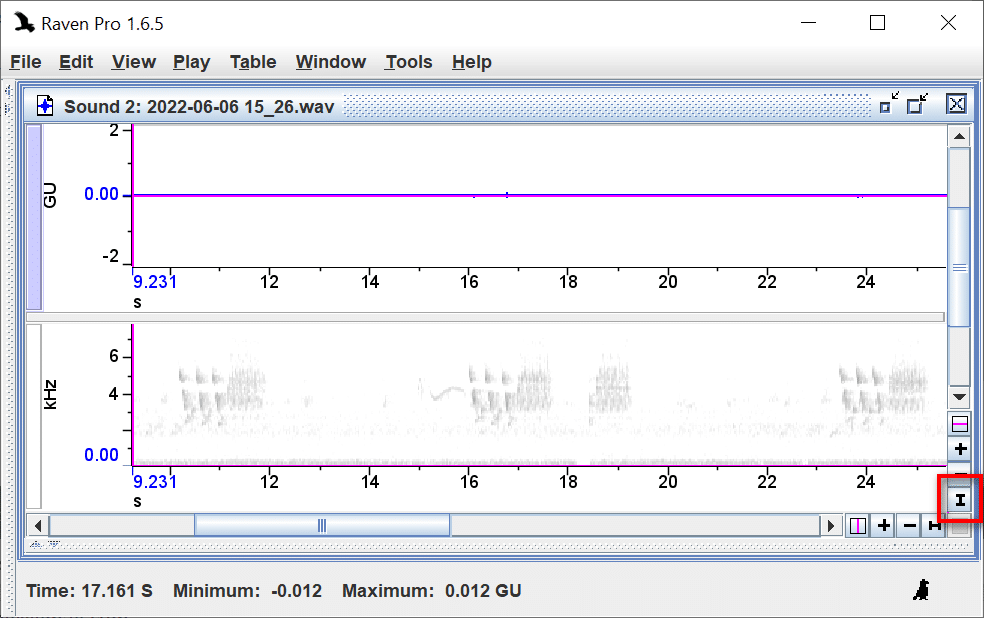
SOLUTION #2
Save time by applying the “Default 24-bit” or “Default 32-bit” window preset instead. You can find window presets by opening the “View” menu and selecting “Window Preset” or by right-clicking in the spectrogram and selecting “Window Preset”.
SOLUTION #3
See Sound Window Preset if you would like to save other configuration elements in your window preset or change your default window preset.
For more about window presets, see pages 71 – 74 in Chapter 3 of the Raven User’s Manual.