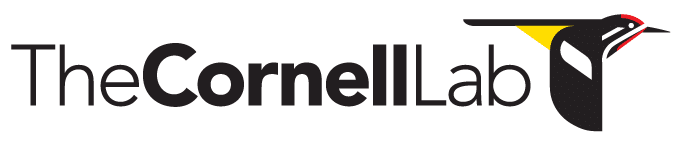- Home
- Knowledge Base
- FAQ
- Troubleshooting
- Broken Workspace
Broken Workspace
DESCRIPTION
One of these dialog boxes appears when you attempt to open a workspace in Raven.
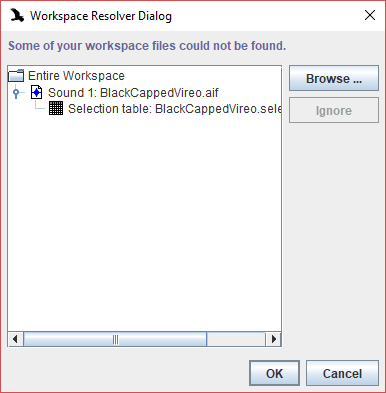
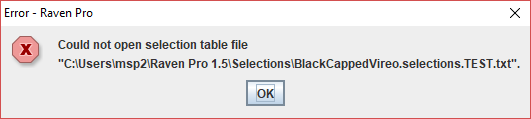
DISCUSSION
Raven embeds the paths of the relevant sound files and selection tables in workspaces when you save them. If you should happen to move one or more of these files, Raven will be unable to locate them and will throw up a helpful Workspace Resolver Dialog so you can navigate to each of the moved files to reconnect them with your workspace.
Before trying any of the solutions suggested below, be sure to make a copy of your workspace!
SOLUTION #1
The Workspace Resolver Dialog appears when Raven cannot find a sound file referenced in the workspace. To resolve the problem: Select one of the listed files. Browse to the new location of that file and select it. Repeat. Once you have selected all the moved files, the workspace will open normally. Be sure to save the workspace to record the new paths!
SOLUTION #2
The Could not open selection table file dialog appears when Raven cannot find a selection table referenced in the workspace. To resolve the problem, open the selection table from its new path, and save the workspace to record the new path.
SOLUTION #3
One common cause of the broken path problem is the propensity of Windows to change the drive mapping of external storage devices. Your nice 4 TB USB 3.0 drive might show up as as E: for months on end, and then one day show up as G:. Fortunately, it is easy to change the drive letter back to the one that was assigned when you made the workspace.
If you have no idea what your old drive letter was, just open your workspace in notepad or some other simple text editor. The contents will be mostly incomprehensible, but the paths are readable. To find them, do a search on these two characters together, “:\”.
SOLUTION #4
Other common causes of broken paths are:
- changing the name of a sound file or selection table
- changing one of the directory names in the path to a sound file or selection table
- adding or deleting directory levels in the path to a sound file or selection table
- replicating files from one storage device to another, but not using the exact same directory structure
The best way to avoid this kind of problem is never change the name of a sound file or selection table, or the name of any directory in the path of a sound name or selection table. If you need to copy your files onto a new storage device, be sure to maintain exactly the same directory structure. You will also have to insure that the drive letter is the same, as described in Solution #2 above.
If you have no idea why your workspace isn’t working, you can open your it in notepad or some other simple text editor. The contents will be mostly incomprehensible, but the paths are readable. To find them in Windows, do a search on a colon and a backslash one after the other, “:\”. On a Mac or in Linux, you can search for expected file names or directory names.
NOTE
Raven workspaces saved in Mac OS or Linux cannot be used in Windows, and vice versa.